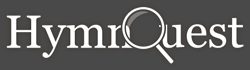Frequently Asked Questions
This page is regularly updated to cover questions asked about the HymnQuest software. If you are experiencing any installation problems or usage issues with the software please contact us by e-mail, fax (020 8343 3024) or telephone (020 8343 3303) quoting your Serial Number and we will try our very best to help.
By far the most common request for assistance is from users having misplaced their latest Activation Code, which they need in order to re-install HymnQuest. Please keep a note of your Activation code in a safe place!
General Questions
What are the differences between the Copyright Licence Users’ Edition (CLUE) and HymnQuest Lite?
| CLUE VERSION |
LITE | |
| Availability | CCL or Calamus (One License) Holders only (UK & Eire) | Anyone in the UK & Eire |
| Latest Version | 17.3 | 17.3 |
| Cost | £50 per annum | £25.00 per annum or £60 for 3 years |
| Expires | 12 months from purchase | 12 months from purchase |
| Upgrades | Free | Free |
| Text Copying/Printing | up to 28,600 texts (depending on licence) | 10,000 public domain texts |
| PowerPoint Export | Yes | PD texts |
| PC/Mac | Both | Both |
| Mobile Access (Web App) |
Yes | Yes |
Can I install HymnQuest on my own laptop as well as my desktop computer?
Yes – this is specifically included in the HymnQuest software licence.
On Mac OS X Catalina HymnQuest says there is compatibility issue due to an Adobe AIR. What can I do?
There is indeed a known problem running Adobe AIR on Mac OS X Catalina. HymnQuest requires Adobe AIR to be installed, so we have instructions for a fix is now available here.
After an update, I’m getting a “Data DB found” and HymnQuest fails to load. What can I do? [Note: This was fixed in version 17.1.2.]
Occasionally, something goes astray during the update process and the files fail to unpack properly.
Delete the following file from your machine:
On Windows:
C:\Users\your_windows_username\AppData\Roaming\HymnQuest\Local Store\hymnquest-noindex.sqlite
Note: Windows sometimes ‘hides’ some files and folders, so you may need to unhide them to see them. In File Explorer, select the Hidden Items option found from the menu at the top (View tab).
On Mac OSX:
~/library/Application Support/HymnQuest/Local Store/hymnquest-noindex.sqlite
I’m having problems installing the software and get a message saying the installation file is corrupt. What should I do?
This is an issue specific to McAfee Anti-Virus software on your PC. Please follow the additional instructions on the HymnQuest download page.
HymnQuest tells me I don’t have a valid CCL or Calamus licence, but we have recently renewed. Why?
You will need to enter your updated CCL/Calamus licence expiry date into the system. Go to Settings > Copyright Licences tab > Add New…
HymnQuest 2013 Questions (old version now replaced by HymnQuest Lite)
Is there an AppleMac version of the HymnQuest 2013 Standard Version?
Unfortunately not. The Copyright Licence Users’ Edition and HymnQuest Lite are fully Mac-compatible.
Why can I not hear the midi output?
Check that you have set up the midi for first use by clicking on the Midi Setup item on the Tools menu. Click the Test button to test the output. If there are several soundcard options then try each of them in turn.
If a message appears to indicate that it is OK, but you still do not hear anything. Ensure your computer speakers are turned well up and the slider control in the midi setup dialog box is set to fff (the far right).
Users have recently reported loss of sound after installation of Microsoft Windows Media Player 11. This is rectified by double-clicking on the volume control icon on the Windows taskbar and then moving the slider up for the SW Syth.
I’ve just installed the CD-ROM Demo version and I get a message saying that it has now expired, even though 30 days is remaining. Is there a fix?
This does seem to happen on some operating systems. The software will still run as a demo for the full 30 days, but the message can be quickly and easily removed by updating to the latest patch:
1. Click on the Help on the Menu at the top and select “Check for Online Updates”
2. Follow the prompts
When I run HymnQuest 2013 on Windows 8, I can run the software first time, but if I close it and try to re-open nothing happens. What can I do?
This occasionally happens on some installations of Windows 8. It is easily fixed by updating to the latest patch:
1. Click on the Help on the Menu at the top and select “Check for Online Updates”
2. Follow the prompts