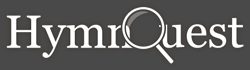![]()
Download
HymnQuest 17.3 can be downloaded below. It will initially run in Trial mode for 30 days, but once purchased can be unlocked at any time to either the CLUE or Lite version by entering your Serial number and Activation code. There is also a free trial for the Mobile App.
IMPORTANT: If you have McAfee Anti-Virus on your PC, please note the additional instructions below.
Please read these instructions carefully – it may be helpful to print this page.
* PLEASE NOTE: There is a compatibility issue with Mac OS X Catalina and above due to an Adobe AIR problem. Instructions for a fix is available here.
NOTE: Some Mac users running macOS High Sierra have had issues installing HymnQuest with Adobe Air. If you already have Air installed, the following alternative installation file will help:
HymnQuest-17.3.1.air (53 MB)
DOWNLOAD INSTRUCTIONS
- Click on the appropriate [DOWNLOAD] link for your system above.
- Select the “Save to disk option” if you have a choice of saving or running directly and save it into a folder on your PC.
INSTALLATION INSTRUCTIONS
- Run the downloaded file by double-clicking it.
- Follow the on-screen prompts to complete the installation.
Issues with McAfee AntiVirus (BT Net Protect Plus) on Windows
If you are running McAfee’s AntiVirus software, you may need to disable ‘Real Time Scanning’ or the install will fail. Please note that this only applies to application updates (.air files) and not database updates (.hqu files).
The steps for doing this are as follows:
1) Launch McAfee IS from the start menu, or from the icon in the system tray.
2) Click on “Schedule and run scans” in the Virus and Spyware Protection window
3) Click on “Real-Time Scanning” box from the list
4) Select the “Turn Off” button.
5) Select the minimum time (which is 15 minutes) from the dropdown box
6) Click the “Done” button
Don’t close down McAfee at this point as you will want to re-enable it as soon as possible and usually the installation is done well within the 15 minute window.
7) Install the update file in HymnQuest, or allow the online update to run
8) Once the update has completed, go back to McAfee and select the “Turn On” button to re-enable the real-time scanning.
9) Once re-enabled, hit the “Done” button and close McAfee.